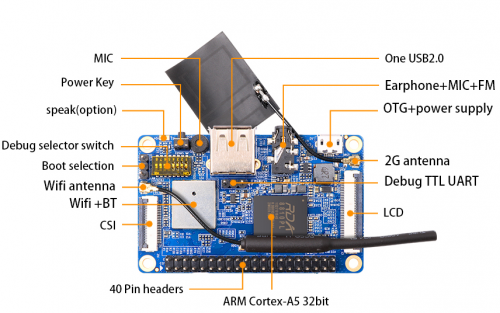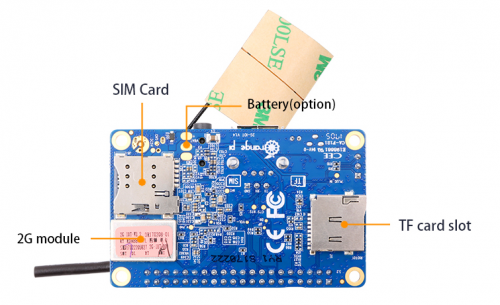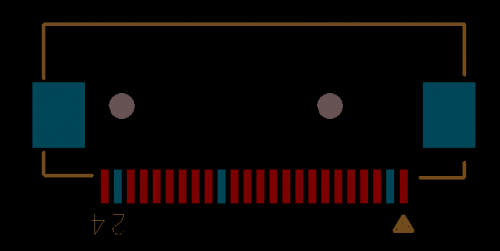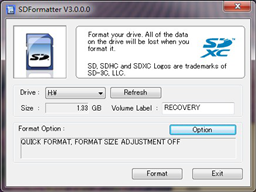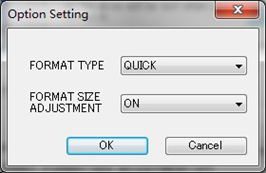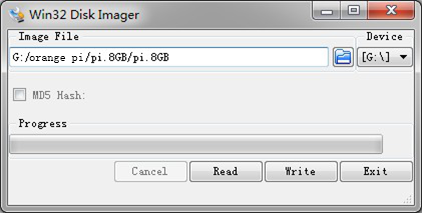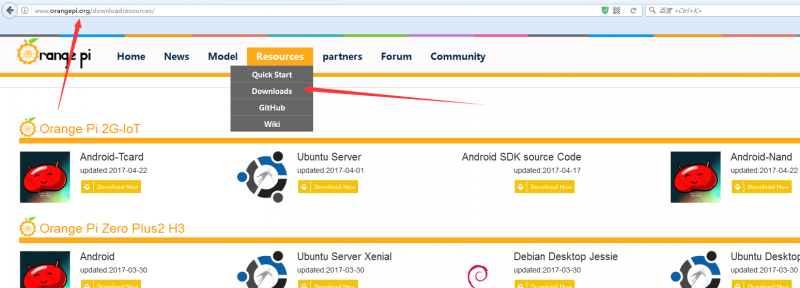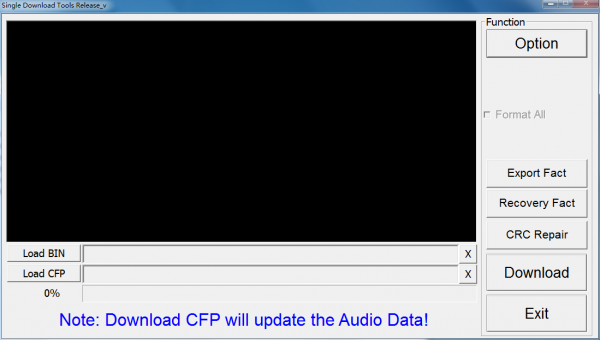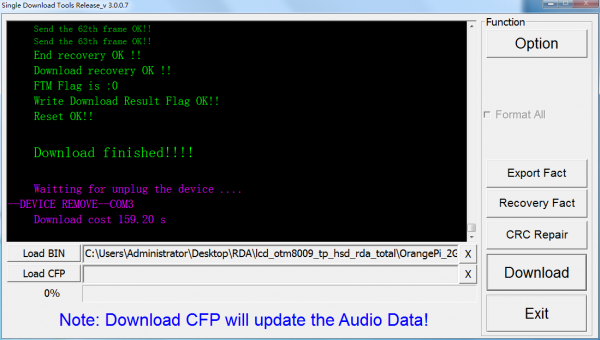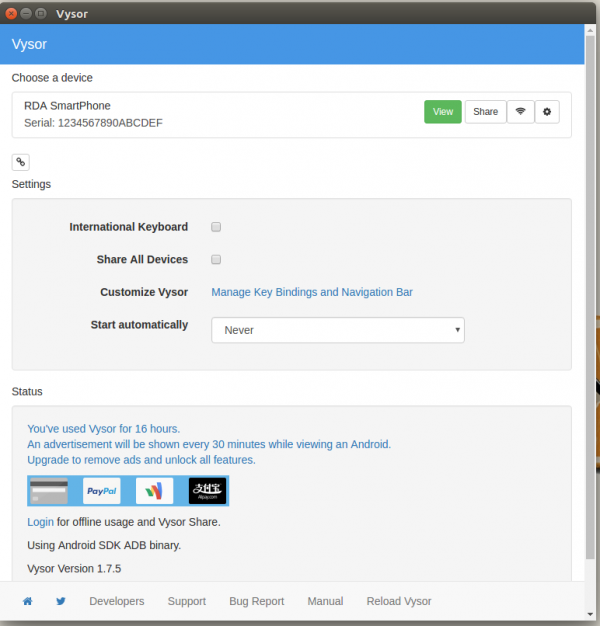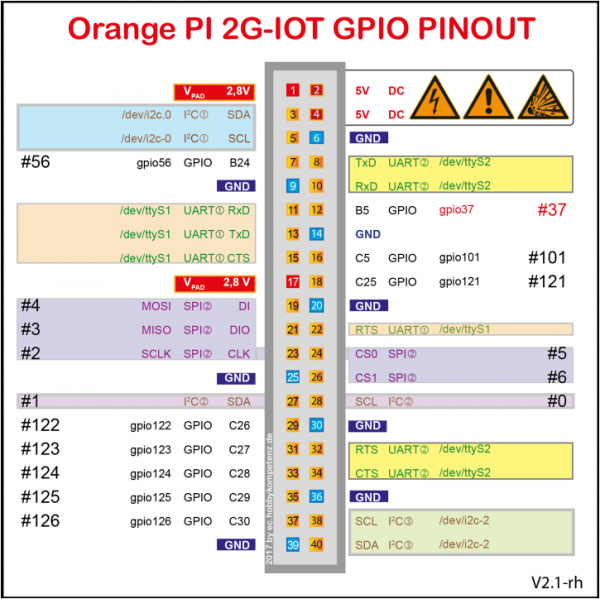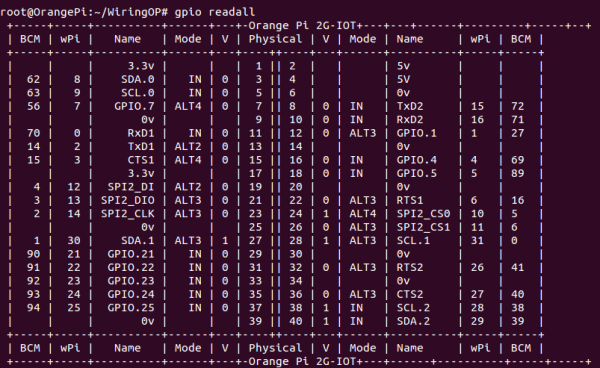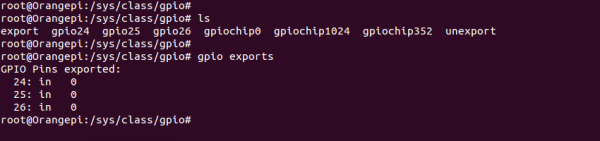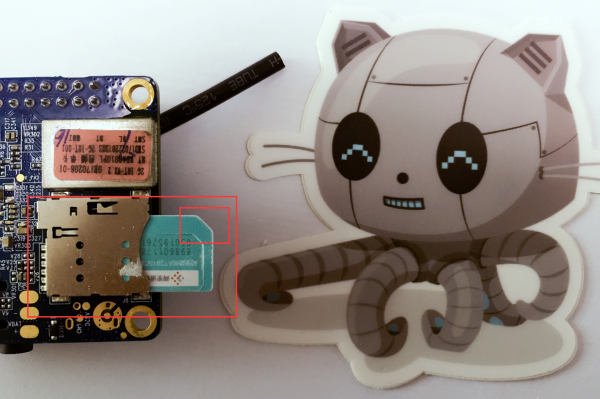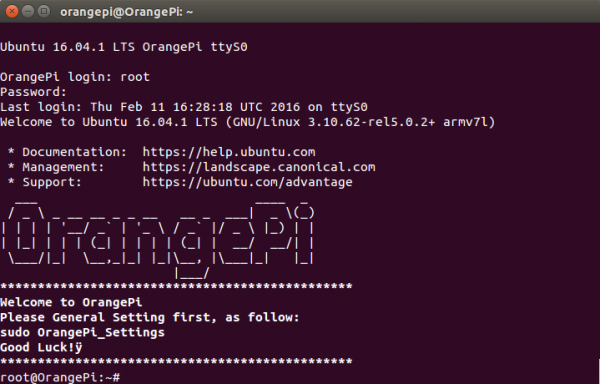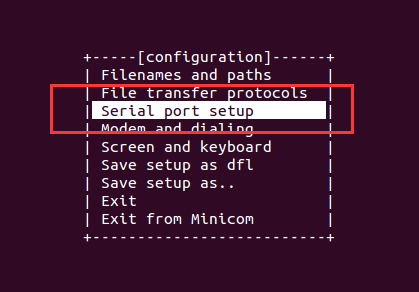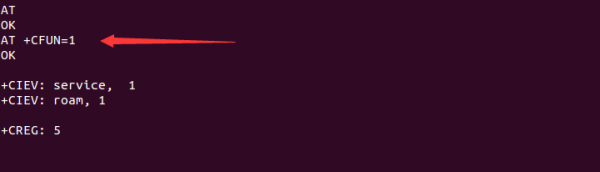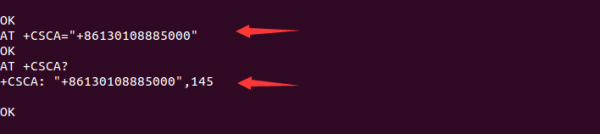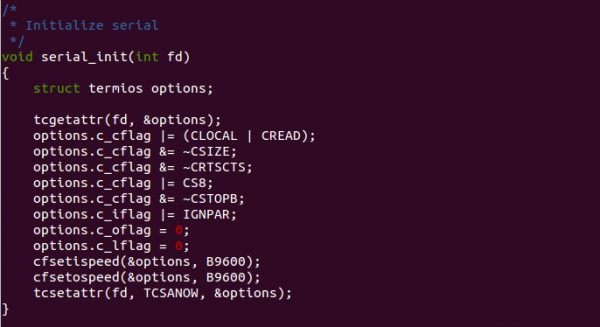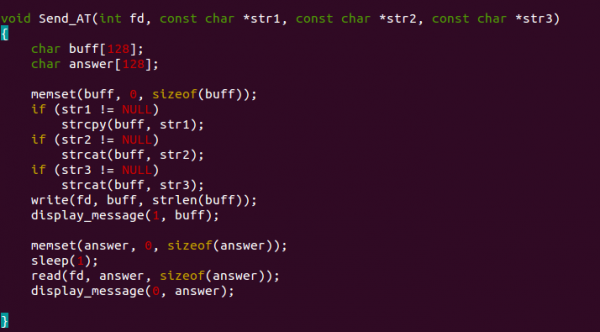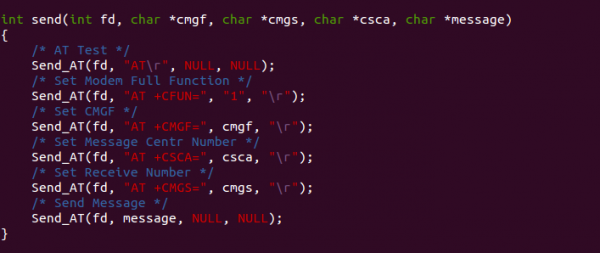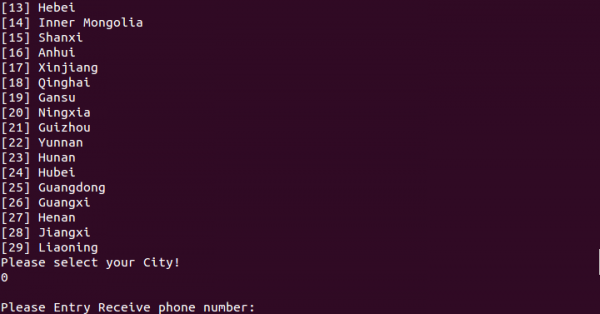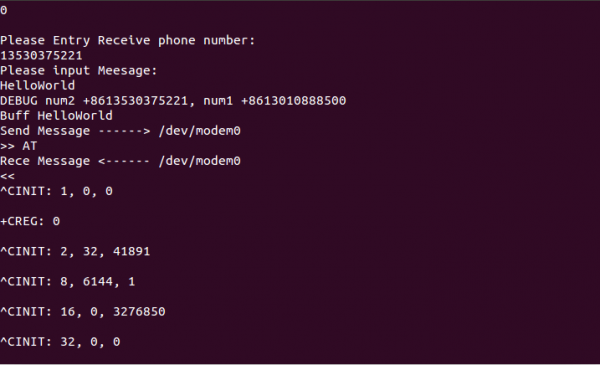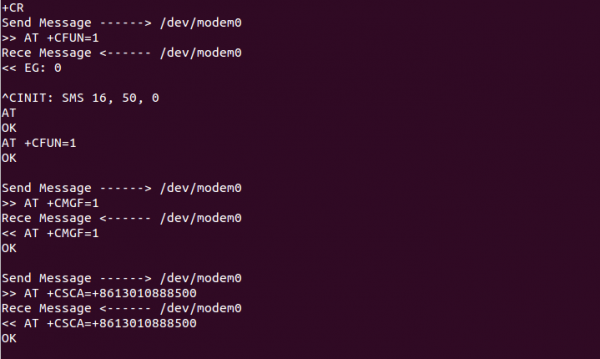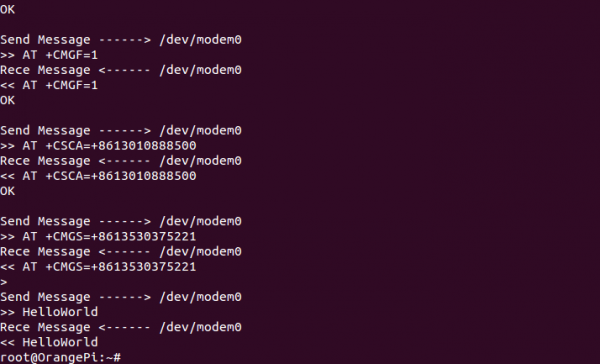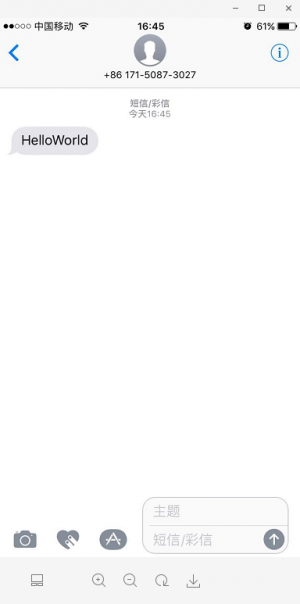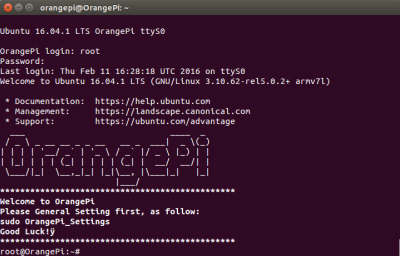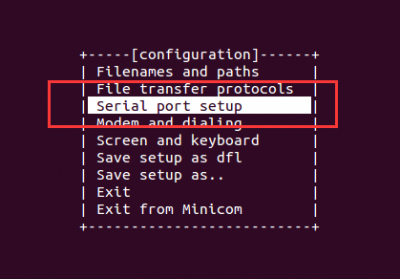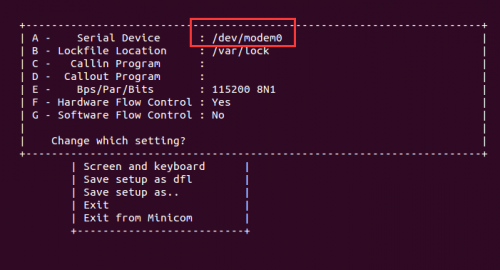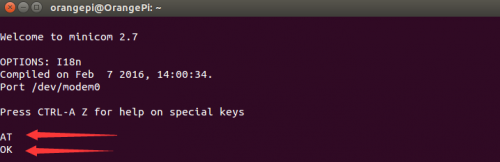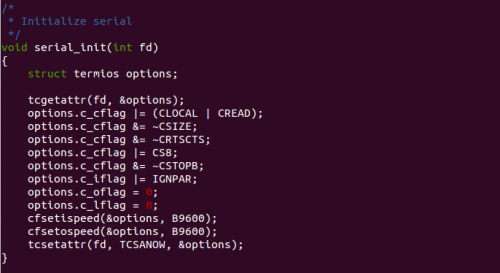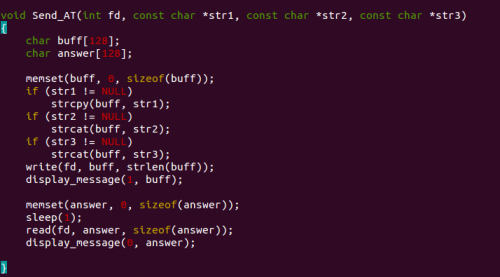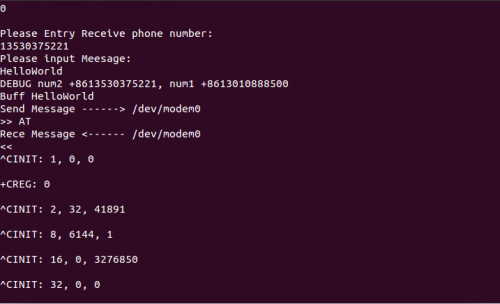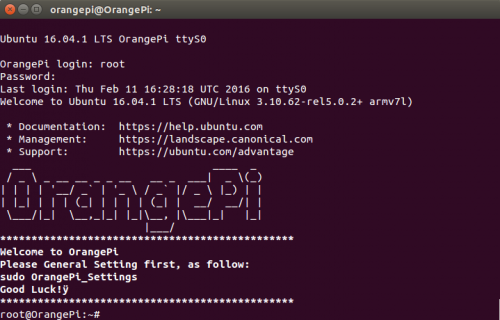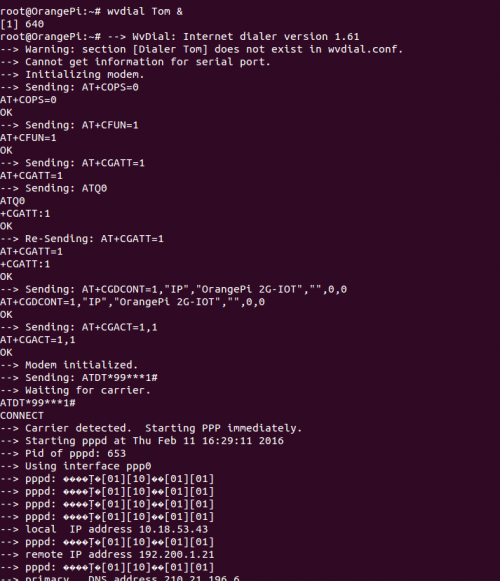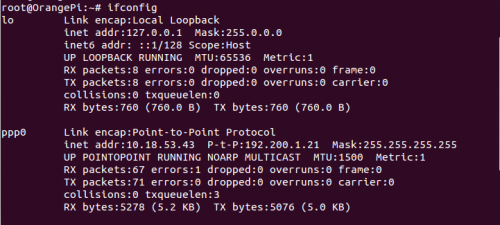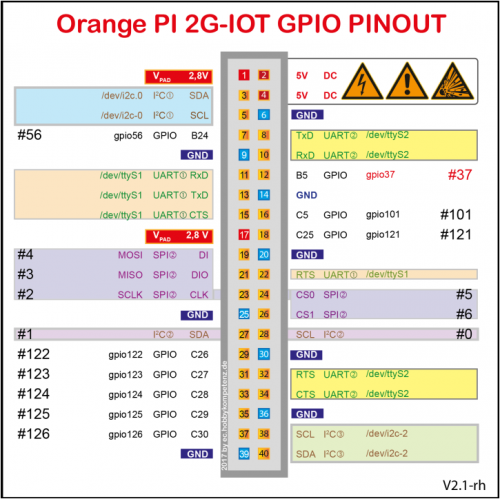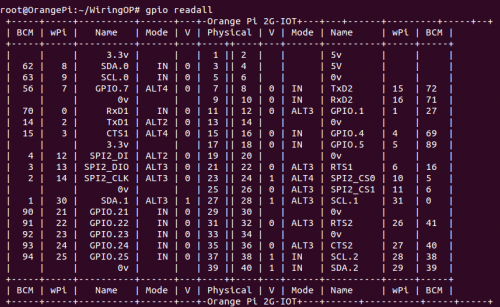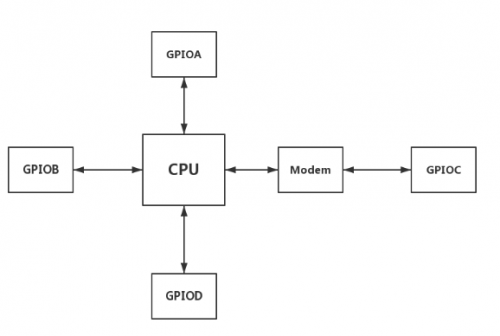Difference between revisions of "Orange Pi 2G-IoT"
(→Connect to Network via GSM) |
(→Connect to Network via GSM) |
||
| Line 1,018: | Line 1,018: | ||
* '''OrangePi 2G-IOT Linux distribution of GSM online''' | * '''OrangePi 2G-IOT Linux distribution of GSM online''' | ||
Currently, the official OrangePi 2G-IOT Linux distribution supports Ubuntu, Debian and Raspbian, these new versions already support GSM Internet function, developers please go to the official website:(http://www.orangepi.cn/downloadresourcescn/)<br> | Currently, the official OrangePi 2G-IOT Linux distribution supports Ubuntu, Debian and Raspbian, these new versions already support GSM Internet function, developers please go to the official website:(http://www.orangepi.cn/downloadresourcescn/)<br> | ||
| − | Download the latest, Linux, Release Mirror.Before using the GSM Internet function, prepare a mobile or Unicom SIM card and make sure the activation is available. | + | Download the latest, Linux, Release Mirror.Before using the GSM Internet function, prepare a mobile or Unicom SIM card and make sure the activation is available.<br> |
| + | * SMS previous preparation | ||
| + | Prepare a China Unicom or mobile SIM card, and foreign developers can choose the corresponding user SIM card according to the frequency band. The frequency band supported by OrangePi 2G-IOT is as follows:<br> | ||
| + | <br> | ||
| + | After the SIM card is ready, install it in the OrangePi 2G-IOT card slot, noting that the OrangePi 2G-IOT SIM card slot supports the Nano-type card.<br> | ||
| + | <br> | ||
| + | <div>[[File:Orange-pi-2g-iot-img23.png|500px|]]</div> | ||
| + | <br> | ||
| + | Install the SIM card, note the direction of insertion, the SIM card missing angle direction on the outside<br> | ||
| + | <br> | ||
| + | <div>[[File:Orange-pi-2g-iot-img25.png|500px|]]</div> | ||
| + | <br> | ||
| + | * Login Linux | ||
| + | After the card is inserted, the Linux system is activated. Users can connect to the system in a variety of ways, including serial port mode connection, ssh mode connection, etc.Refer to the official OrangePi 2G-IOT user manual for specific connection methods.If you connect by serial port, set the port rate to 921600.<br> | ||
| + | <br> | ||
| + | <div>[[File:Orange-pi-2g-iot-img26.png|500px|]]</div> | ||
| + | <br> | ||
| + | * Use open-source tools to dial up online | ||
| + | OrangePi 2G-IOT currently supports ppp Internet access, which is based on two open source tools, ppp and wvdial.Developers can first install these two open-source tools on OrangePi 2G-IOT, using the following command:<br> | ||
| + | sudo apt-get install ppp wvdial | ||
| + | * Configure the wvdial | ||
| + | After installation, configure the wvdial tool and modify the / etc/wvdial.conf file as follows | ||
| + | <div style="background:#fbfaf8;padding:20px;"> | ||
| + | [Dialer defaults]<br> | ||
| + | ISDN = 0<br> | ||
| + | Modem Type = Analog Modem<br> | ||
| + | <nowiki>Phone = *99***1#</nowiki><br> | ||
| + | Stupid Mode = 1<br> | ||
| + | Dial Command = ATDT<br> | ||
| + | Modem = /dev/modem0<br> | ||
| + | Baud = 460800<br> | ||
| + | Init1 = AT+COPS=0<br> | ||
| + | Init2 = AT+CFUN=1<br> | ||
| + | Init3 = AT+CGATT=1<br> | ||
| + | Init4 = AT+CGDCONT=1,"IP","OrangePi_2G-IOT","",0,0<br> | ||
| + | Init5 = AT+CGACT=1,1<br> | ||
| + | Username = " "<br> | ||
| + | Password = " "<br> | ||
| + | </div> | ||
| + | * Configure the ppp tool | ||
| + | After installing the ppp, configure the ppp and modify the / etc / ppp / peers / wvdial file as follows: | ||
| + | <div style="background:#fbfaf8;padding:20px;"> | ||
| + | noauth<br> | ||
| + | name wvdial<br> | ||
| + | defaultroute<br> | ||
| + | replacedefaultroute | ||
| + | </div> | ||
| + | * Dial up internet access | ||
| + | After configured ppp and wvdial, use the command to dial up online, developers can use the following command:<br> | ||
| + | wvdial Tom & | ||
| + | <div>[[File:Orange-pi-2g-iot-img49.png|500px|]]</div> | ||
| + | <br> | ||
| + | Use the ifconfig to view the network information<br> | ||
| + | <br> | ||
| + | <div>[[File:Orange-pi-2g-iot-img50.png|500px|]]</div> | ||
| + | <br> | ||
| + | Test the connectivity states using the ping command<br> | ||
| + | <br> | ||
| + | <div>[[File:Orange-pi-2g-iot-img51.png|500px|]]</div> | ||
| + | <br> | ||
| + | The open source project WiringPi is working on OrangePi 2G-IOT. This section will introduce how to utilize WiringPi on OrangePi 2G-IOT. The following is definition of 40pin.<br> | ||
| + | <br> | ||
| + | <div>[[File:Orange-pi-2g-iot-img17.png|500px|]]</div> | ||
| + | <br> | ||
| + | <div>[[File:Orange-pi-i96-img32.png|500px|]]</div> | ||
| + | <br> | ||
| + | Usage:<br> | ||
| + | <br> | ||
| + | 1)Download WiringPi image of OrangePi 2G-IOT<br> | ||
| + | <br> | ||
| + | env GIT_SSL_NO_VERIFY=true git clone https://github.com/OrangePiLibra/WiringPi.git<br> | ||
| + | <br> | ||
| + | 2)Compile and install WiringPi<br> | ||
| + | <br> | ||
| + | cd WiringPi<br> | ||
| + | sudo ./build OrangePi_2G-IOT<br> | ||
| + | sudo ./build install<br> | ||
| + | <br> | ||
| + | 3)Utilze WiringPi <br> | ||
| + | <br> | ||
| + | cd WiringPi/example/OrangePi<br> | ||
| + | make OrangePi<br> | ||
| + | ./OrangePi<br> | ||
| + | <br> | ||
| + | 4)Details GPIO infromation<br> | ||
| + | <br> | ||
| + | cd WiringPi/example/OrangePi<br> | ||
| + | cat README.md<br> | ||
| + | <br> | ||
| + | Reality Test<br> | ||
| + | OrangePi 2G-IOT contains GPIOA, GPIOB, GPIOC and GPIOD. Each of group has 32 gpio. The type of GPIO is "Input", "Output" and "specify function" such as "I2C", "I2S" and so on. On board, OrangePi 2G-IOT exports 40 pins as different function. User can utilize these, GPIO on different application scenarios. For example, User can configure the type of GPIO as "Input", and get current voltage from program. Another hand, User can configure GPIO as specify function, such as "Uart", "I2C" and "SPI".<br> | ||
| + | <br> | ||
| + | <div>[[File:Orange-pi-2g-iot-img54.png|500px|]]</div> | ||
| + | <br> | ||
| + | Please note that: On OrangePi 2G-IOT, GPIOA, GPIOB and GPIOD tract as general GPIO, but GPIOC as non-general GPIO. Because of some hardware design. The host of GPIOC is modem not CPU. So, If CPU wanna control GPIOC, it must send message to Modem, and Moden get message and control GPIOC, it's not good news. In other words. on version 0.1, GPIOC only support "OUTPUT" mode. <br> | ||
| + | The size of GPIOx group is 32, so we can get gpio map:<br> | ||
| + | GPIOA: 0 - 31<br> | ||
| + | GPIOB: 32 - 63<br> | ||
| + | GPIOC: 64 - 95<br> | ||
| + | GPIOD: 96 - 127<br> | ||
| + | Each gpio have a unique ID, and the way of caculate as follow:<br> | ||
| + | GPIO_A_x: ID = 0 + x<br> | ||
| + | GPIO_B_x: ID = 32 + x<br> | ||
| + | GPIO_C_x: ID = 64 + x<br> | ||
| + | GPIO_D_x: ID = 96 + x<br> | ||
| + | <br> | ||
| + | 1)Set gpio as Input mode<br> | ||
| + | <br> | ||
| + | As General GPIO, we only offer the number of GPIOx. then, use library of wiringPi, User can easily to control GPIO. GPIOC can not support "Input" mode.<br> | ||
| + | <br> | ||
| + | <nowiki>#include <wiringPi.h></nowiki><br> | ||
| + | <nowiki>/*</nowiki> Defind unique ID <nowiki>*/</nowiki><br> | ||
| + | <nowiki>#define PA1 1</nowiki><br> | ||
| + | <nowiki>#define PB5 37</nowiki><br> | ||
| + | <nowiki>#define PD2 98</nowiki><br> | ||
| + | int main(void)<br> | ||
| + | {<br> | ||
| + | unsigned int vol;<br> | ||
| + | <br> | ||
| + | <nowiki>/*</nowiki> Setup wiringPi <nowiki>*/</nowiki><br> | ||
| + | wiringPiSetup();<br> | ||
| + | <br> | ||
| + | <nowiki>/*</nowiki> Set Input Mode <nowiki>*/</nowiki><br> | ||
| + | pinMode(PA1, INPUT);<br> | ||
| + | pinMode(PB5, INPUT);<br> | ||
| + | pinMode(PD2, INPUT);<br> | ||
| + | <br> | ||
| + | <nowiki>/*</nowiki> Get value from GPIO <nowiki>*/</nowiki><br> | ||
| + | vol = digitalRead(PA1);<br> | ||
| + | vol = digitalRead(PB5);<br> | ||
| + | vol = digitalRead(PD2);<br> | ||
| + | <br> | ||
| + | return 0;<br> | ||
| + | }<br> | ||
| + | <div>[[File:Orange-pi-2g-iot-img55.png|500px|]]</div> | ||
| + | <br> | ||
| + | 2)Set gpio as "OUTPUT" mode<br> | ||
| + | <br> | ||
| + | All GPIO support "OUTPUT" mode. The demo code as follow:<br> | ||
| + | <br> | ||
| + | <nowiki>#</nowiki>include <wiringPi.h><br> | ||
| + | <nowiki>/*</nowiki> Defind unique ID <nowiki>*/</nowiki><br> | ||
| + | <nowiki>#</nowiki>define PA1 1<br> | ||
| + | <nowiki>#</nowiki>define PB5 37<br> | ||
| + | <nowiki>#</nowiki>define PC27 91<br> | ||
| + | <nowiki>#</nowiki>defien PD2 98<br> | ||
| + | int main(void)<br> | ||
| + | {<br> | ||
| + | <nowiki>/*</nowiki> Setup wiringPi <nowiki>*/</nowiki><br> | ||
| + | iringPiSetup();<br> | ||
| + | <nowiki>/*</nowiki> Set GPIO Mode <nowiki>*/</nowiki><br> | ||
| + | pinMode(PA1, OUTPUT);<br> | ||
| + | pinMode(PB5, OUTPUT);<br> | ||
| + | pinMode(PC27, OUTPUT);<br> | ||
| + | pinMode(PD2, OUTPUT);<br> | ||
| + | <br> | ||
| + | digitalWrite(PA1, HIGH);<br> | ||
| + | digitalWrite(PB5, LOW);<br> | ||
| + | digitalWrite(PC27, HIGH);<br> | ||
| + | digitalWrite(PD2, LOW);<br> | ||
| + | <br> | ||
| + | return 0;<br> | ||
| + | }<br> | ||
| + | <div>[[File:Orange-pi-2g-iot-img56.png|500px|]]</div> | ||
| + | <br> | ||
Revision as of 14:01, 28 June 2022
Contents
- 1 Orange Pi Introduction
- 2 Using Method
- 2.1 Step 1: Prepare Accessories Needed
- 2.2 Step 2: Prepare a TF Card
- 2.3 Step 3: Start your Orange Pi
- 2.4 Step 4: Turn off your Orange Pi correctly
- 2.5 Initialize settings for your Linux system
- 2.6 Write Android into Nand
- 2.7 Android in no screen ADB mode
- 2.8 Universal software configuration
- 2.9 Usage of GPIO and WiringPi
- 2.10 Connect to Network via GSM
Orange Pi Introduction
What is Orange Pi 2G-IoT?
It’s an open-source single-board computer. It can run Android 4.4, Ubuntu, Debian, Raspberry Pi image. It uses the RDA8810 Soc, and has 256MB LPDDR2 SDRAM.
What can I do with Orange Pi 2G-IoT?
You can use it to build...
- A computer
- A wireless server
- Games
- Music and sounds
- HD video
- A speaker
- Android
- Scratch
- Pretty much anything else, because Orange Pi 2G-IoT is open source.
Whom is it for?
Orange Pi 2G-IoT is for anyone who wants to create with technology– not just consuming. It's a simple, fun, useful tool and you can use it to take control of the world around you.
Hardware specification
| colspan=2 | Hardware specification |
| CPU | ARM Cortex-A5 32bit |
| GPU |
Separate graphic processor, Vivante's GC860 |
| Memory (SDRAM) | Integrated 256MB LPDDR2 SDRAM |
| Onboard Storage | TF card / Integrated 500MB 8Bit 1.8V 4K SLC Nand Flash |
| Onboard WIFI+BT | RDA5991, WIFI+BT |
| 2G model |
The four frequency single card |
| Video Input |
A CSI input connector Camera: |
| Audio Input | MIC, 3.5 mm Jack |
| Video Outputs | LCD |
| Audio Output | 3.5 mm Jack、 FM、SPEAK(Optional) |
| Power Source |
USB OTG input can supply power |
| USB 2.0 Ports | One USB 2.0 HOST, One USB 2.0 OTG |
| Buttons | Power Button(SW602) |
| Low-level peripherals | 40 Pins Header, compatible with Raspberry Pi B+ |
| GPIO(1x3) pin | UART, ground. |
| LED | Power led |
| Supported OS | Android, Ubuntu, Debian, Rasbian |
| cospan=2 | Interface definition |
| Product size | 67mm × 42mm |
| Weight | 35g |
| colspan=2 | Orange Pi™ is a trademark of the Shenzhen Xunlong Software CO., Limited |
Top view
Bottom view
Interface instructions:
GPIO Specifications
The CSI Camera Connector is a 24-pin FPC connector which can connect external camera module with proper signal pin mappings. The pin of CIS connector can be defined as follows. The connector marked with "CON 1" on the Orange Pi 2G-IOT is camera connector.
OrangePi 2G-IOT-CSI
| CON1-P01 | NC | |
| CON1-P02 | GND | |
| CON1-P03 | TWI2-SDA | PE13 |
| CON1-P04 | VCC-CSI | |
| CON1-P05 | TWI2-SCK | PE12 |
| CON1-P06 | CSI-RESET# | PE15 |
| CON1-P07 | CSI-VSYNC | PE3 |
| CON1-P08 | CSI-STBY-EN | PE15 |
| CON1-P09 | CSI-HSYNC | PE2 |
| CON1-P10 | VDD1V8-CSI | |
| CON1-P11 | VCC-CSI | |
| CON1-P12 | CSI-D7 | PE11 |
| CON1-P13 | CSI-MCLK | PE1 |
| CON1-P14 | CSI-D6 | PE10 |
| CON1-P15 | GND | |
| CON1-P16 | CSI-D5 | PE9 |
| CON1-P17 | CSI-PCLK | PE0 |
| CON1-P18 | CSI-D4 | PE8 |
| CON1-P19 | CSI-D0 | PE4 |
| CON1-P20 | CSI-D3 | PE7 |
| CON1-P21 | CSI-D1 | PE5 |
| CON1-P22 | CSI-D2 | PE6 |
| CON1-P23 | GND | |
| CON1-P24 | AFVCC-CSI |
Using Method
You can configure your Orange Pi in a very short period of time and use it according to the following steps. You need to fulfill the several steps before booting your Orange Pi.
Step 1: Prepare Accessories Needed
The first time you use the Orange Pi, you need at least some parts for the following:
| No. | Items | Requirements and Instructions |
|---|---|---|
| 1 | TF card | 8GB ; class 10 (for now it only supports 8GB SD card).Branded TF cards which are much more reliable are the good choice |
| 2 | Power adapter | At lease 5V/2A high quality power adapter, OTG could use as power supply. |
| 3 | Keyboard and mouse | Any keyboard and mouse with USB port is applicable; Keyboard and mouse are high-power, so a USB concentrator is required. |
| 4 | TTL to USB cable | Support debug log in. |
| 5 | Audio cable (Optional) | You can select an audio cable with 3.5mm jack to feel stereo audio. |
| 6 | SIM Card (Optional) | Support 2G SIM card |
Step 2: Prepare a TF Card
In order to be able to us Orange Pi normally, you must first install the operating system into the TF card or Nand. The following instructions will teach you how to write the operating system image file to the Windows and Linux Platform. For now this board could support boot from TF card with Android and Linux distro, and could support boot from Nand with Android. It will illustrate about how to write image into Nand.
1)Writing image into a SD card on Windows:
a.Inserting the TF card into the computer, the capacity of the card must be larger than the operating system image, usually requires 8GB or bigger capacity.
b.Formatting the TF card.
i.Download tools for formatting TF card, such as TF Formatter, could be download from
https://www.sdcard.org/downloads/formatter_4/eula_windows/
ii.Unzip the downloaded files, and run setup.exe
iii.In the options settings option set the format type option to quick formatting. Logical size adjustment option to open "(ON)”
iv.Make sure the inserted TF card codes are in accordance with the chosen codes.
v.Click the "Format"button.
Download the operating system image file from the download page, the page address is as follows:
http://www.orangepi.cn/downloadresourcescn/
d.Unzip the downloaded file (in addition to the Android system, this method can be used to burn to write, the Android system need another burn, the following will introduce).
e.Right click the downloaded file, select "Unzip file" to write image to TF card.
i Download tools to write image, such as Win32 Diskimager,
http://sourceforge.net/projects/win32diskimager/files/Archive/.
ii Select the path of image file that has been unzipped.
iii Click the "Write" button and wait for the image writing.
iv After the image is written, click the "Exit" button.
2)Writing image into a SD card on Linux:
a.Inserting the TF card into the computer, the capacity of the card must be larger than the operating system image, usually requires 8GB or bigger capacity.
b.Formatting the TF card.
i Run fdisk –l command to make sure TF disk.
ii Run umount /dev/sdxx to uninstall all partitions of TF Card.
iii Run sudo fdisk /dev/sdx command. Use director to delete all partitions of TF Card, and then us n command to add a new partition, finally use w command to save and exit.
iv Run sudo mkfs.vfat /dev/sdx1 command to format the TF card partition set up last step to FAT32 form(according to your TF card disk to replacex ). Or you could skip this step since command in Linux will format TF card automatic.
c.Download the image OS from download page:
http://www.orangepi.cn/`downloadresourcescn/
d.Unzip the downloaded file and right click it, select " Unzip file"
e.Write image into TF card
i Run sudo fdisk –l command to make sure the TF card disk
ii Make sure the image file hash key is the same as download page offered(optional) :
sha1sum [path]/[imagename]
Here will be output some number which should be same as the image page line of "SHA-1"
iii Run umount /dev/sdxx command to uninstall all partitions in TF Card
iv Run the command of sudo dd bs=4M if=[path]/[imagename] of=/dev/sdx to write image file and wait for it finished. You can run sudo pkill –USR1 –n –x dd command to check the procedure.
Step 3: Start your Orange Pi
- Insert the TF card with written image into the TF card slot
- Make sure the toggle switch is showing like the following, booting from SD card.
- Insert the keyboard or mouse into the USB port.
- Connect wifi antenna and base-band antenna
- Connect LCD and Camera
- Connect TTL cable, you could refer to the Debug method in this instruction.
Android and Linux use different Baud rate, please note the Baud rate setting. Android Baud rate is 921600, Linux Baud rate is 921600
Serial port uses TTL to USB cable to connect.
- It is the power input interface on the right side for connecting a 5V and at least 2A or bigger than 2A power adapter. Avoid using smaller power GSM mobile phone charger, it is not able to output 2A even if it marked "5V/2A".
If the above steps are successful, the OrangePi will start in a few minutes. The monitor Graphical interface of display system. It may take a long time to start the first time, please wait patiently. The next time will boot very fast.
Step 4: Turn off your Orange Pi correctly
You can use the shutdown button on the interface to safety close the Orange Pi. You can also close the system by entering command in the shell:
sudo halt
or
sudo shutdown –h
It will be safety to turn off the Orange Pi. If directly use the power button to shut down the system may damage the file system on TF Card. After the system is closed, the power can be cut off by more than 5 seconds’ press. If all the above steps run, then your Orange Pi could shut down.
Initialize settings for your Linux system
You need to make some basic settings when it is you first time to use Linux on Orange Pi 2G-IOT, like wifi setting, audio setting, user setting.
1)Wifi setting on serial port
In the use of serial login system, enter the login password the system will prompt you to use the OrangePi_Settings tool to make some basic setting, including wifi setting. You could use the following command in the order line:
sudo orangepi_config
> wifi settings
This setting include the functions of WIFI statue setting, wifi searching and connect to AP. You could use this method to set wifi.
2)Use ssh to connect wifi
You need to use two cellphones if you want to use this function. Please refer to this:
Orange Pi 2G-IOT is defaulted to connect the hotspot of orangepi, the password is orangepi. Use another cellphone’s hotspot function, setting the hot spot name as orangepi, password as orangepi. It will connect to orangepi hotspot default after booting the system. After that, use another cellphone to connect the hotspot, and use “wifi assistant” to check the IP of Orange Pi 2G-IOT.
After getting the IP of Orange Pi 2G-IOT, you could use SSH remote login in Linux PC or Windows PC. Command as following:
ssh [email protected]
Password: orangepi
After enter the system via ssh, run the following command to connect to router: sudo orangepi_config
Write Android into Nand
Orange Pi 2G-IOT is supported boot from Nand, and also supported update Android in Nand.
1)Boot Android from NAND
Switching the boot mode into NAND via short jumper cap.
Power it on, Orange Pi 2G-IOT will boot from NAND.
2)Update Android in NAND
- Short jumper cap to switch the system to boot from NAND, set toggle switch into 1234 UP, 5678 Down like the following:
3)Install writing tool on Windows
For now Nand writing tool could only support working on Windows, you could download the tool from official website: http://www.orangepi.online/downloadresources/
4)Install USB driver on Windows
Unzip the tool file, install the USB driver, here is the path:
- /OrangePi_2G-IOT_Toolschain/USB_Driver/USB-driver/
You should install it according to your PC, if your PC is 32bit, then install x86 USB driver, if it is 64bit, then is x64 USB driver.
5)Download Android Nand image
Here is the ink for Orange Pi 2G-IOT Nand version image:
http://www.orangepi.online/downloadresources/
6)Use writing tool
Use writing tool to write NAND:
- /OrangePi_2G-IOT_Toolschain/OrangePi_2G-IOT_NandUpdate_Tools/OrangePi_2G-IOT_Update.exe.
Click “load BIN” to import the image of NAND version into writing tool. After that, click Download button to download the image. Meanwhile, the tool is waiting for the download link of Orange Pi 2G-IOT.
7)Download Image
Prepare an Android USB to DC cable, first connect to the OTG port of Orange Pi 2G-IOT, then push on the power button for 5s, and connect the cable to the Windows PC. Meanwhile, the screen will indicate that connect successful and downloading. It will take around 3min to finished downloaded, after that, reboot the system and then the system will run on the update Android.
Note: If it could not download, please check the the shorting cap and switch.
Android in no screen ADB mode
- ADB setting: Set the toggle switch into 1234 “UP”, 5678 “Down”, the system will switch into adb model, in this model, the USB is unable.
- Connect to the OTG port of Oragne Pi 2G-IOT with the USB to DC cable, the other side connect to PC, push the power button and then the system will be Android.
- If the PC haven’t set on adb, then please refer to the teaching method of Ubuntu and Windows adb in internet. Use adb command in the PC terminal to connect the adb:adb shell
- After connect to OrangePi 2G-IOT via adb, you could refer to the adb debug method from the internet to enter into Orange Pi 2G-IOT
We would recommend you use Plug-in Vysor in Chrome browser, this tool could enter Android via adb:
Universal software configuration
1)Change default account
The default log-in account and password is orangepi/orangepi or root/orangepi. It is recommended to modify the default orangepi account to your own account for secure sake. Take changing into Zhangsan as a sample. Steps are as follows:
a.Use root account to login Orange Pi
b.$ usermod -l zhangsan orangepi
Change account of orangepi into Zhangsan
c.$ groupmod -n zhangsan orangepi
Change group
d.$ mv /home/ornagepi /home/zhangsan
Change directory of original orangepi
e.$ usermod -d /home/orangepi orangepi
Set this directory into orangepi user's home directory
f.$ cat /etc/passwd
It should be shown as following:
After the modification of the above steps, you could use the new account Zhangsan to log in.
2)System source configuration
This instruction will take Ubuntu as an example:
a.Open the source file
$ sudo vi /etc/apt/sources.list
b.Edit source file
Replace the source file with your favourite source. Take an example of Ubuntu 16.04 on Zhonkeda source:
deb http://mirrors.ustc.edu.cn/ubuntu-ports/ xenial main multiverse restricted universe
deb http://mirrors.ustc.edu.cn/ubuntu-ports/ xenial-backports main multiverse restricted universe
deb http://mirrors.ustc.edu.cn/ubuntu-ports/ xenial-proposed main multiverse restricted universe
deb http://mirrors.ustc.edu.cn/ubuntu-ports/ xenial-security main multiverse restricted universe
deb http://mirrors.ustc.edu.cn/ubuntu-ports/ xenial-updates main multiverse restricted universe
deb-src http://mirrors.ustc.edu.cn/ubuntu-ports/ xenial main multiverse restricted universe
deb-src http://mirrors.ustc.edu.cn/ubuntu-ports/ xenial-backports main multiverse restricted universe
deb-src http://mirrors.ustc.edu.cn/ubuntu-ports/ xenial-proposed main multiverse restricted universe
deb-src http://mirrors.ustc.edu.cn/ubuntu-ports/ xenial-security main multiverse restricted universe
deb-src http://mirrors.ustc.edu.cn/ubuntu-ports/ xenial-updates main multiverse restricted universe
Note: xenial is the version of the code name in this source, if the other version of Ubuntu needs to replace the corresponding version code which can be found on the internet.
3)Enter the system via SSH
You could refer to the previous charter 5. 2)Use SSH to connect Wifi.
4)Modify the size of ext4 file system
It could promote system performance via expanding the rootfs partitions of file system after writing image, which could avoid the problems caused by insufficient space.
Expanding rootfs partitions on TF card of PC:
Using GParted to adjust the size:
Select the specified letter, right-click the corresponding letter, select "change the size" to adjust into the desired size, click "adjust the size", close the dialog box and click "apply to all operations", select the "apply" to complete the expansion operation.
a.Expand file system
i Boot to Linux, umount /dev/sdb1 and /dev/sdb2, if it prompts disk busy, then use fuser to clean the using disk(we will recommend using another Linux booting disk to lead the system).
ii Use fdisk /dev/sdb to adjust the partition size, after into it, enter p, and keep in mind about the initial position of needed extending size partition.
iii Enter d to delete the partition need to change the size(my file system is /dev/sdb2, which is the 2 partition ).
iv Enter n to build a new partition, make sure the initial position is the same as you deleted, and enter the number as you desire.
v Enter w to save the partition data.
vi Use the following command to check the file system(make sure it is a right file system)
e2fsck -f /dev/sdb2
vii Adjust the partition size
resize2fs /dev/sdb2
viii It could mount a disk partition, you could check whether it has changed.
b.Shrink file system
i Boot to Linux, umount /dev/sdb1 and /dev/sdb2, if it prompts disk busy, then use fuser to clean the using disk(we will recommend using another Linux booting disk to lead the system).
ii Use the following command to check the file system(make sure it is a right file system)
e2fsck -f /dev/sdb2
iii Modify the size of file system(Use resize2fs)
resize2fs /dev/sdb2 900M
The "s"after the number represents specifying the size of file system via the sectors(every sector calculated by 512 bite). You could also specify it into K(KB), M(MB), G(GB), etc.
iv Use fdisk /dev/sdb to adjust the partition size, after into it, enter p, and keep in mind about the initial position of needed extending size partition. You need to first delete the partition then build a new one because the fdisk could not modify the size dynamic(you need to calculate the size, it have to enough to contain the file system adjusted in last step).
v Enter d to delete the partition need to change the size(my file system is /dev/sdb2, which is the 2 partition ).
vi Enter n to build a new partition, make sure the initial position is the same as you deleted, and enter the number as you desire. Besides, if it is boot-able partition you want to change, note that need to keep the boot-able mark in case cannot boot.
The above illustration is using fdisk and resize2fs to modify partition and file system, you could also use gparted. Gparted has graphical interface and it could help you to re-size file system at the same time of re-sizing partition. Goarted is much easier to use and reduce the change to make mistake. For now our official Lubuntu and Raspbian could not use it.
Usage of GPIO and WiringPi
1)Use WiringPi on OrangePi 2G-IOT to connect network
OrangePi 2G-IOT could support WiringPi, you could have a try according to the introduction on this section. The following is 40 Pin of OrangePi.
a.Download the latest WiringPi source code of Orange Pi 2G-IOT
Please confirm that the Orange Pi 2G-IOT has connect to wifi or network successfully, if no, then you need to first make it connect to wifi or network. If you connect to network, then you also need to install some essential tools:
b.Download the latest source code
You could download the latest WiringPi source code from official website: www.orangepi.online
You could also download files from github: https://github.com/OrangePiLibra/WiringPi.git with the following command:
env GIT_SSL_NO_VERIFY=true git clone
c.Compile and install WiringPi
Use the following command to compile and install the WiringPi after get the latest source code.
cd WiringOP/
./build OrangePi_2G-IOT
./build OrangePi_2G-IOT install
d.Test WiringPi with gpio command
You could use gpio command to test GPIO on 40pin on Orange Pi 2G-IOT with WiringPi installed.
i Use "gpio readall" command to print out all WiringPi pin mapping as following.BCM line represents the actual hardware GPIO, there are 4 Groups GPIO and each Group have 32pins, and the serial number start from Group PA. PA0 corresponds to BCM colum number 0.
wPi line represents pins of wiringPi, you could use this group of data when use C library and gpio command on wiringPi. For example, number 37 pin is corresponding to number 25 pin of wiringPi, you could operate the 37 via operating 25pin.
Name line represents the definition name of Pin.
Mode line represents the mode of pin, it could but both input and output.
V line represents the voltage value of the current pin.
Physical line represents the actual hardware number.
ii Use "gpio export pin mode" to explore wiringPi GPIO to the directory of /sys/class/gpio and set the GPIO mode into mode.
According to the above WiringPi pin mapping, hardware pin number 37 is corresponding to WiringPi pin number GPIO 25, explore the number 25 and set it into output mode.
iii Use "gpio unexport pin" to cancel explore pin to /sys/class/gpio. For example:
orangepi# gpio unexport 25
iv Use "gpio exports" to check the current explored gpio. For expample:
orangepi# gpio exports
v Use "gpio mode pin mode" command to configure wiringPi pin mode. For example:
Configure pin wiringPi 25 as output mode
orangepi# gpio mode 25 out
Configure pin wiringPi 26 as input mode
orangepi# gpio mode 26 in
vi.Use "gpio write pin value" to write value of output mode pin, for example:
Configure pin wiringPi 25 as output pin:
orangepi# gpio mode 25 out
Write 0 on wiringPi 25
orangepi# gpio write 25 0
Write 1 wiringPi 25
orangepi# gpio write 25 1
vii.Use "gpio read pin" command to read the value of input mode pin, for example:
Configure pin wiringPi 25 as input pin
orangepi# gpio mode 25 in
read the value from wiringPi 25
orangepi# gpio read 25
viii.If you want to learn more "gpio" command, you could refer to "gpio -h" obtain.
e.Use WiringPi C Library
WiringPi support C library and python library, you could use C language to operation GPIO port, the example source code is on the directory of /example/OrangePi/.
Here is an example for C library usage on GPIO:
Complie GPIO LED
Usage of C library on wiringPi:
In order to use wiringPi C library, first you need to import file of "wiringPi.h". You need to initialize wiringPi before using GPIO with function wiringPiSetup(). And then you could configure pin mode into INPUT or OUTPUT. And please note that the pin number should corresponding to wiringPi. Finally you could use function digitalWrite() and digitalRead() to read and write.
Connect to Network via GSM
1)Use 2G-IOT to send message
For now the version of Ubuntu,Debian and Raspbian could support SMS sending message. Before using the SMS function, please make sure the SIM card you use is active.
i.Prepare
First you need to prepare an activated Micro SIM card and insert into Orange Pi 2G-IOT, the Orange PI 2G-IOT could support the following frequency:
Frequency Range: 850,900,1800,1900
Standard: GSM800
ii.Install SIM card
Please note the direction of when inserting SIM card.
iii.Login Linux system
After inserting SIM card, power on and enter into Linux system. You could login the system via serial port or SSH. If you are going to use serial port to login, please be remember to set the baud rate into 921600.
iv.SMS Usage
There are many ways to use SMS, here will introduce the way with serial port and C language.
a.With Serial Port
You need to install the tool of minicom on Orange Pi 2G-IOT before using SMS. Please make sure the board has already connect to wifi.
You could install minicom with the following command:
The AP core and Modem will communicate via serial port. There will be a modem0 node after booting into Linux system. You could use serial port tool to connect to the /dev/modem0 node, which we recommend you use minicom, you could also try other tools.
If you are using the minicom or other tools on serial port, please refer to the following:
You could configure with the following command to connect /dev/modem0:
After input the command, you will enter the configure interface, select "Serial port setup"
Push A to modify Serial Device into /dev/modem0
Use AT command to send message
First you need to input AT command to check the situation of Modem, if Modem replies OK, then means Modem is connect correctly.
Input command of AT +cfun=1 to open Modem full function
Initialize serial port:
Send AT command function
AT send message
Detail steps you could refer to the following: “OrangePi_2G_IOT_GSM_Demo.c”
Here is the reflect of running C:
Finally you will receive the message from OrangePi 2G-IOT
- OrangePi_2G_IOT_GSM_Demo.c
/*
* OrangePi 2G-IOT GSM Demo
* (C) Copyright 2017 OrangePi
*/
#include <stdio.h>
#include <stdlib.h>
#include <unistd.h>
#include <fcntl.h>
#include <string.h>
#include <termios.h>
#include <sys/types.h>
#include <sys/stat.h>
#define NR_CITY 30
#define MODEM_PATH "/dev/modem0"
#define VERSION "0.1.0"
struct Centry_number {
char *city;
char *number;
} City_Number[NR_CITY] = {
{ "ShenZhen", "13010888500" },
{ "Beijing", "13010112500" },
{ "Shanghai", "13010314500" },
{ "Shandong", "13010171500" },
{ "Jiangsu" , "13010341500" },
{ "Zhejiang", "13010360500" },
{ "Fujian", "13010380500" },
{ "Sichuan", "13010811500" },
{ "Chongqing", "13010831500" },
{ "Hainan" , "13010501500" },
{ "Heilongjiang", "13010980500" },
{ "Jilin", "13010911500" },
{ "Tianjin", "13010130500" },
{ "Hebei", "13010180500" },
{ "Inner Mongolia", "13010950500" },
{ "Shanxi", "13010701500" },
{ "Anhui", "13010305500" },
{ "Xinjiang", "13010969500" },
{ "Qinghai", "13010776500" },
{ "Gansu", "13010879500" },
{ "Ningxia", "13010796500" },
{ "Guizhou", "13010788500" },
{ "Yunnan", "13010868500" },
{ "Hunan", "13010731500" },
{ "Hubei", "13010710500" },
{ "Guangdong", "13010200500" },
{ "Guangxi", "13010591500" },
{ "Henan", "13010761500" },
{ "Jiangxi", "13010720500" },
{ "Liaoning", "13010240500"},
};
/*
*Initialize serial
*/
void serial_init(int fd)
{
struct termios options;
tcgetattr(fd, &options);
options.c_cflag |= (CLOCAL | CREAD);
options.c_cflag &= ~CSIZE;
options.c_cflag &= ~CRTSCTS;
options.c_cflag |= CS8;
options.c_cflag &= ~CSTOPB;
options.c_iflag |= IGNPAR;
options.c_oflag = 0;
options.c_lflag = 0;
cfsetispeed(&options, B9600);
cfsetospeed(&options, B9600);
tcsetattr(fd, TCSANOW, &options);
}
void display_message(int direction, const char *message)
{
if (direction) {
printf("Send Message ------> %s\n", MODEM_PATH);
printf(">> %s\n", message);
} else {
printf("Rece Message <------ %s\n", MODEM_PATH);
printf("<< %s\n", message);
}
}
void Send_AT(int fd, const char *str1, const char *str2, const char *str3)
{
char buff[128];
char answer[128];
memset(buff, 0, sizeof(buff));
if (str1 != NULL)
strcpy(buff, str1);
if (str2 != NULL)
strcat(buff, str2);
if (str3 != NULL)
strcat(buff, str3);
write(fd, buff, strlen(buff));
display_message(1, buff);
memset(answer, 0, sizeof(answer));
sleep(1);
read(fd, answer, sizeof(answer));
display_message(0, answer);
}
int send(int fd, char *cmgf, char *cmgs, char *csca, char *message)
{
/* AT Test */
Send_AT(fd, "AT\r", NULL, NULL);
/* Set Modem Full Function */
Send_AT(fd, "AT +CFUN=", "1", "\r");
/* Set CMGF */
Send_AT(fd, "AT +CMGF=", cmgf, "\r");
/* Set Message Centr Number */
Send_AT(fd, "AT +CSCA=", csca, "\r");
/* Set Receive Number */
Send_AT(fd, "AT +CMGS=", cmgs, "\r");
/* Send Message */
Send_AT(fd, message, NULL, NULL);
}
int Send_Message(int fd)
{
char buff[128];
char num1[64];
char num2[64];
int i;
int choice;
printf("********* City Select **********\n");
for (i = 0; i < NR_CITY; i++)
printf("[%2d] %s\n", i, City_Number[i].city);
printf("Please select your City!\n");
scanf("%d", &choice);
do {
memset(num1, 0, sizeof(num1));
printf("\nPlease Entry Receive phone number:\n");
scanf("%s", num1);
} while (strlen(num1) != 11);
sleep(1);
memset(buff, 0, sizeof(buff));
printf("Please input Meesage:\n");
scanf("%s", buff);
/* Restruct buff */
i = strlen(buff);
buff[i] = 0x1A;
buff[i+1] = '\r';
buff[i+2] = '\0';
memset(num2, 0, sizeof(num2));
strcpy(num2, "+86");
strcat(num2, num1);
memset(num1, 0, sizeof(num1));
strcpy(num1, "+86");
strcat(num1, City_Number[choice].number);
send(fd, "1", num2, num1, buff);
}
/*
* Call Phone.
*/
void Call_Phone(int fd)
{
char buff[128];
char number[20];
do {
memset(number, 0, sizeof(number));
printf("\nPlease input phone number:");
scanf("%s", number);
} while (strlen(number) != 11);
memset(buff, 0, sizeof(buff));
strcpy(buff, "+86");
strcat(buff, number);
strcat(buff, ";");
/* AT Test */
Send_AT(fd, "AT\r", NULL, NULL);
/* Call */
Send_AT(fd, "AT", " DT ", buff);
}
int main(int argc, char *argv[])
{
int fd;
char choice;
fd = open(MODEM_PATH, O_RDWR | O_NOCTTY | O_NDELAY);
if (fd < 0) {
printf("Can't open %s\n", MODEM_PATH);
return -1;
}
/* Initialize /dev/modem0 */
serial_init(fd);
printf("************************************************\n");
printf("\tWelcome to OrangePi 2G-IOT\n");
printf("\tModem version %s\n", VERSION);
printf("************************************************\n");
printf("Entry your select:\n");
printf("1. Send Message\n");
printf("2. Call Phone\n");
printf("3. Exit\n");
choice = getchar();
switch (choice) {
case '1':
Send_Message(fd);
break;
case '2':
Call_Phone(fd);
break;
default:
break;
}
close(fd);
return 0;
}
- OrangePi 2G-IOT Linux distribution Call
Currently, the official OrangePi 2G-IOT Linux distribution version supports Ubuntu, Debian and Raspbian, these new versions already support the phone call function, developers please go to the official website (http://www.orangepi.cn/downloadresourcescn/) to download the latest Linux distribution version mirror.Before using the call feature, prepare a Mobile or Unicom SIM card and make sure the activation is available.
- SMS previous preparation
Prepare a China Unicom or mobile SIM card, and foreign developers can choose the corresponding user SIM card according to the frequency band. The frequency band supported by OrangePi 2G-IOT is as follows:
After the SIM card is ready, install it in the OrangePi 2G-IOT card slot, noting that the OrangePi 2G-IOT SIM card slot supports the Nano-type card.
Install the SIM card, note the direction of insertion, the SIM card missing angle direction on the outside
insert earphones
- Login Linux
After the card is inserted, the Linux system is activated. Users can connect to the system in a variety of ways, including serial port mode connection, ssh mode connection, etc.Refer to the official OrangePi 2G-IOT user manual for specific connection methods.If you connect with a serial port mode, please set the port rate to 921600.
- Multiple ways to call calls
The Linux distribution of OrangePi 2G-IOT has many ways to use phone calls, and this article focuses on serial ports and C programs.
1. Serial port mode
This method requires installing the serial port tool minicom on OrangePi 2G-IOT. Developers can install it on OrangePi 2G-IOT. Make sure that OrangePi 2G-IOT is already connected to the wifi.The developer installed the minicom using the following command:
In the OrangePi, the AP core and the Modem communicate through the serial port, and after the Linux system is started, the modem0 node is generated in the / dev / directory.
Developers can use the serial port tools to connect to the / dev / modem0 node.Using minicom is recommended for connection, and developers can also refer to using other serial port tools.
When connecting using minicom or other serial tools, refer to the steps:
1) Use the minicom connection / dev / modem0 on the OrangePi 2G-IOT Linux system, which users can configure using the following commands
sudo minicmo -s
After entering the command, enter the configuration interface, as shown in the figure below, and select "Serial port setup"
Press "A" to modify the Serial Device to / dev / modem0
2) Use the AT instruction set to send text messages
First enter the AT command to check the Modem status. If the Modem replies to OK, the Modem connection is normal.
Then use the "AT DT" command to call, and then closely follow the called phone number, and add the country number to the phone number, China is + 86.
After entering the phone number, end with ";", such as AT DT "+ 86135xxxxxxx;"
This is a complete call process.
2.C language way
The call process in the C code is just like the process of the AT terminals, using serial ports and Modem for communication, and then exchanging the AT commands.The specific process is as follows:
First, initialize the serial port:
Send an AT command function
See appendix "OrangePi_2G_IOT_GSM_Demo.c" for the complete procedure
C The code running effect is shown as follows:
- OrangePi_2G_IOT_GSM_Demo.c
Refer to the previous section for the Demo procedures.
- OrangePi 2G-IOT Linux distribution of GSM online
Currently, the official OrangePi 2G-IOT Linux distribution supports Ubuntu, Debian and Raspbian, these new versions already support GSM Internet function, developers please go to the official website:(http://www.orangepi.cn/downloadresourcescn/)
Download the latest, Linux, Release Mirror.Before using the GSM Internet function, prepare a mobile or Unicom SIM card and make sure the activation is available.
- SMS previous preparation
Prepare a China Unicom or mobile SIM card, and foreign developers can choose the corresponding user SIM card according to the frequency band. The frequency band supported by OrangePi 2G-IOT is as follows:
After the SIM card is ready, install it in the OrangePi 2G-IOT card slot, noting that the OrangePi 2G-IOT SIM card slot supports the Nano-type card.
Install the SIM card, note the direction of insertion, the SIM card missing angle direction on the outside
- Login Linux
After the card is inserted, the Linux system is activated. Users can connect to the system in a variety of ways, including serial port mode connection, ssh mode connection, etc.Refer to the official OrangePi 2G-IOT user manual for specific connection methods.If you connect by serial port, set the port rate to 921600.
- Use open-source tools to dial up online
OrangePi 2G-IOT currently supports ppp Internet access, which is based on two open source tools, ppp and wvdial.Developers can first install these two open-source tools on OrangePi 2G-IOT, using the following command:
sudo apt-get install ppp wvdial
- Configure the wvdial
After installation, configure the wvdial tool and modify the / etc/wvdial.conf file as follows
[Dialer defaults]
ISDN = 0
Modem Type = Analog Modem
Phone = *99***1#
Stupid Mode = 1
Dial Command = ATDT
Modem = /dev/modem0
Baud = 460800
Init1 = AT+COPS=0
Init2 = AT+CFUN=1
Init3 = AT+CGATT=1
Init4 = AT+CGDCONT=1,"IP","OrangePi_2G-IOT","",0,0
Init5 = AT+CGACT=1,1
Username = " "
Password = " "
- Configure the ppp tool
After installing the ppp, configure the ppp and modify the / etc / ppp / peers / wvdial file as follows:
noauth
name wvdial
defaultroute
replacedefaultroute
- Dial up internet access
After configured ppp and wvdial, use the command to dial up online, developers can use the following command:
wvdial Tom &
Use the ifconfig to view the network information
Test the connectivity states using the ping command
The open source project WiringPi is working on OrangePi 2G-IOT. This section will introduce how to utilize WiringPi on OrangePi 2G-IOT. The following is definition of 40pin.
Usage:
1)Download WiringPi image of OrangePi 2G-IOT
env GIT_SSL_NO_VERIFY=true git clone https://github.com/OrangePiLibra/WiringPi.git
2)Compile and install WiringPi
cd WiringPi
sudo ./build OrangePi_2G-IOT
sudo ./build install
3)Utilze WiringPi
cd WiringPi/example/OrangePi
make OrangePi
./OrangePi
4)Details GPIO infromation
cd WiringPi/example/OrangePi
cat README.md
Reality Test
OrangePi 2G-IOT contains GPIOA, GPIOB, GPIOC and GPIOD. Each of group has 32 gpio. The type of GPIO is "Input", "Output" and "specify function" such as "I2C", "I2S" and so on. On board, OrangePi 2G-IOT exports 40 pins as different function. User can utilize these, GPIO on different application scenarios. For example, User can configure the type of GPIO as "Input", and get current voltage from program. Another hand, User can configure GPIO as specify function, such as "Uart", "I2C" and "SPI".
Please note that: On OrangePi 2G-IOT, GPIOA, GPIOB and GPIOD tract as general GPIO, but GPIOC as non-general GPIO. Because of some hardware design. The host of GPIOC is modem not CPU. So, If CPU wanna control GPIOC, it must send message to Modem, and Moden get message and control GPIOC, it's not good news. In other words. on version 0.1, GPIOC only support "OUTPUT" mode.
The size of GPIOx group is 32, so we can get gpio map:
GPIOA: 0 - 31
GPIOB: 32 - 63
GPIOC: 64 - 95
GPIOD: 96 - 127
Each gpio have a unique ID, and the way of caculate as follow:
GPIO_A_x: ID = 0 + x
GPIO_B_x: ID = 32 + x
GPIO_C_x: ID = 64 + x
GPIO_D_x: ID = 96 + x
1)Set gpio as Input mode
As General GPIO, we only offer the number of GPIOx. then, use library of wiringPi, User can easily to control GPIO. GPIOC can not support "Input" mode.
#include <wiringPi.h>
/* Defind unique ID */
#define PA1 1
#define PB5 37
#define PD2 98
int main(void)
{
unsigned int vol;
/* Setup wiringPi */
wiringPiSetup();
/* Set Input Mode */
pinMode(PA1, INPUT);
pinMode(PB5, INPUT);
pinMode(PD2, INPUT);
/* Get value from GPIO */
vol = digitalRead(PA1);
vol = digitalRead(PB5);
vol = digitalRead(PD2);
return 0;
}
2)Set gpio as "OUTPUT" mode
All GPIO support "OUTPUT" mode. The demo code as follow:
#include <wiringPi.h>
/* Defind unique ID */
#define PA1 1
#define PB5 37
#define PC27 91
#defien PD2 98
int main(void)
{
/* Setup wiringPi */
iringPiSetup();
/* Set GPIO Mode */
pinMode(PA1, OUTPUT);
pinMode(PB5, OUTPUT);
pinMode(PC27, OUTPUT);
pinMode(PD2, OUTPUT);
digitalWrite(PA1, HIGH);
digitalWrite(PB5, LOW);
digitalWrite(PC27, HIGH);
digitalWrite(PD2, LOW);
return 0;
}