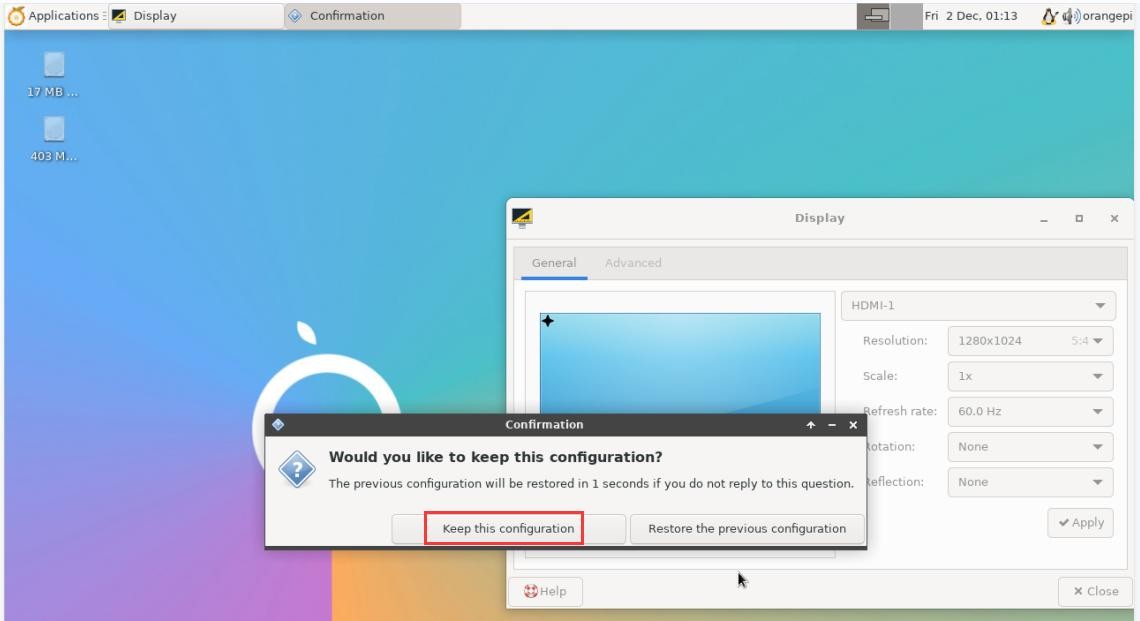Difference between revisions of "HDMI resolution setting method"
(Created page with "1) First open '''Display''' in '''Settings'''<br><br> Image:Pi-5-details-pic111.png<br><br> 2) Then you can see the current resolution of the system<br><br> Image:Pi-5-d...") |
|||
| Line 7: | Line 7: | ||
4) Then select the resolution you want to set, and click Apply<br><br> | 4) Then select the resolution you want to set, and click Apply<br><br> | ||
[[Image:Pi-5-details-pic114.png]]<br><br> | [[Image:Pi-5-details-pic114.png]]<br><br> | ||
| − | 5) After the new resolution is set, select '''Keep | + | 5) After the new resolution is set, select '''Keep this configuration'''<br><br> |
[[Image:Pi-5-details-pic115.png]]<br><br> | [[Image:Pi-5-details-pic115.png]]<br><br> | ||
Latest revision as of 17:18, 25 April 2023
1) First open Display in Settings
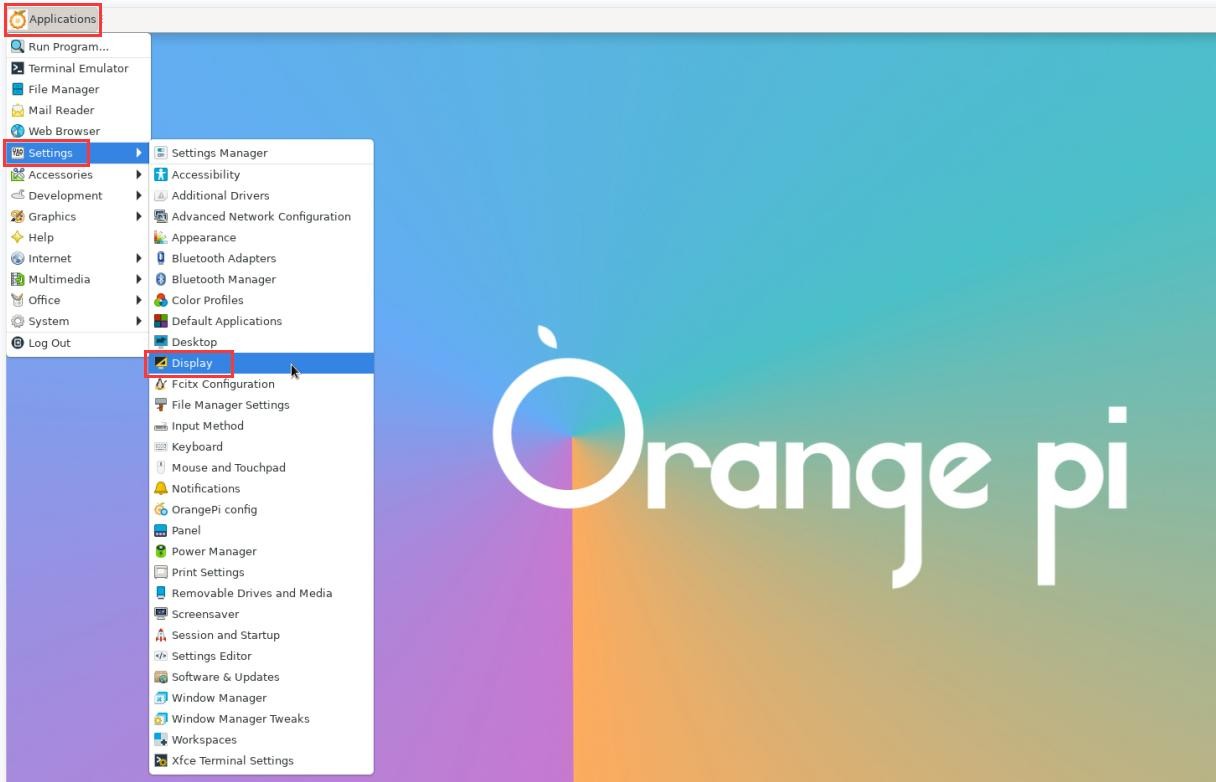
2) Then you can see the current resolution of the system
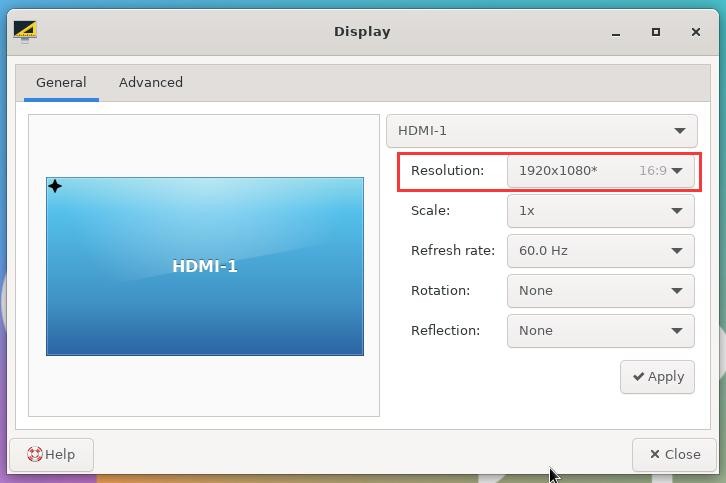
3) Click the drop-down box of Resolution to see all resolutions currently supported by the display
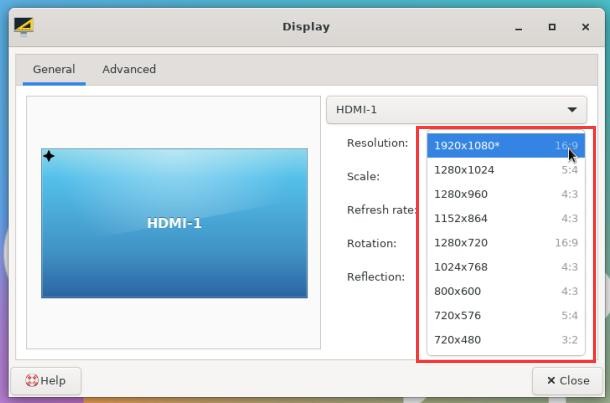
4) Then select the resolution you want to set, and click Apply
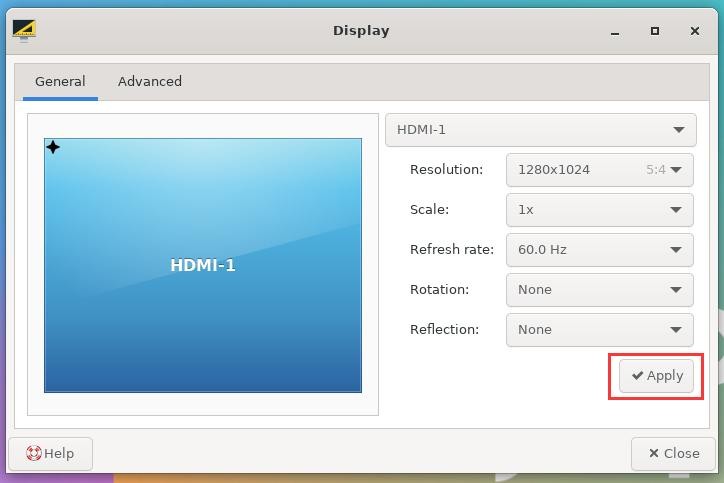
5) After the new resolution is set, select Keep this configuration