Difference between revisions of "How to use Bluetooth"
(Created page with "'''1.Test method of desktop image'''<br><br> 1) Click the Bluetooth icon in the upper right corner of the desktop<br><br> Image:Pi-5-details-pic116.png<br><br> 2) Then sel...") |
(No difference)
|
Revision as of 15:53, 24 April 2023
1.Test method of desktop image
1) Click the Bluetooth icon in the upper right corner of the desktop
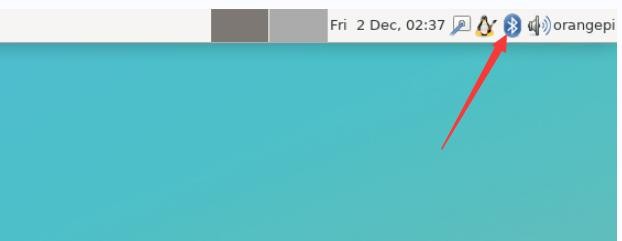
2) Then select the adapter
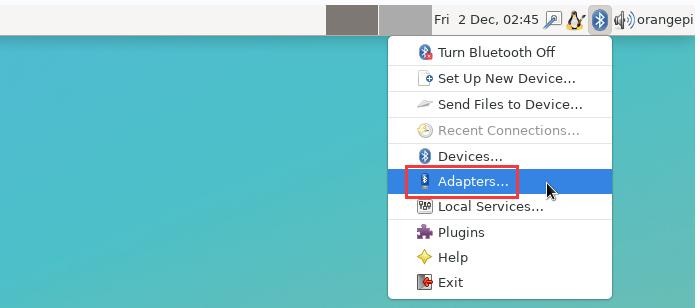
3) If there is a prompt on the following interface, please select Yes
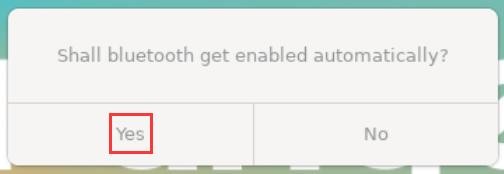
4) Then set the Visibility Setting to Always visible in the Bluetooth adapter setting interface, and then close it
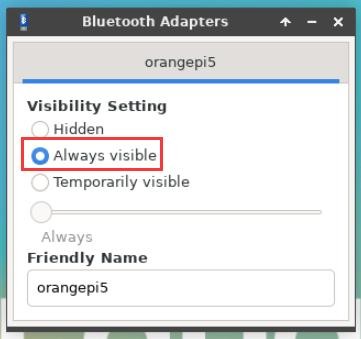
5) Then open the configuration interface of the Bluetooth device
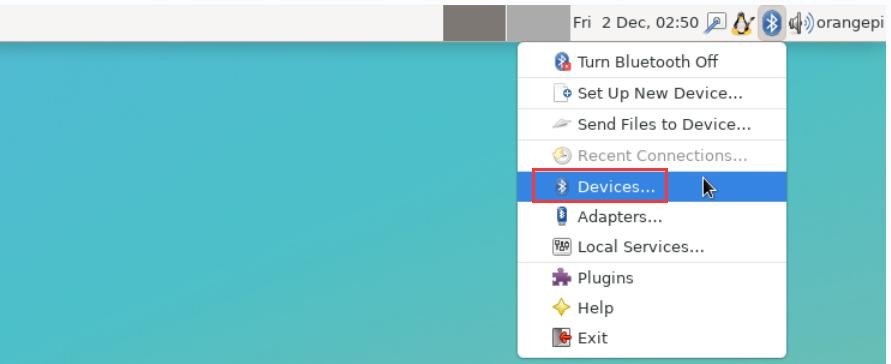
6) Click Search to start scanning the surrounding Bluetooth devices
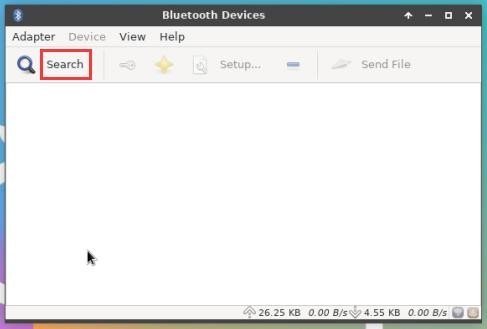
7) Then select the Bluetooth device you want to connect to, and then click the right button of the mouse to pop up the operation interface of the Bluetooth device, select Pair to start pairing, and the demonstration here is to pair with an Android phone
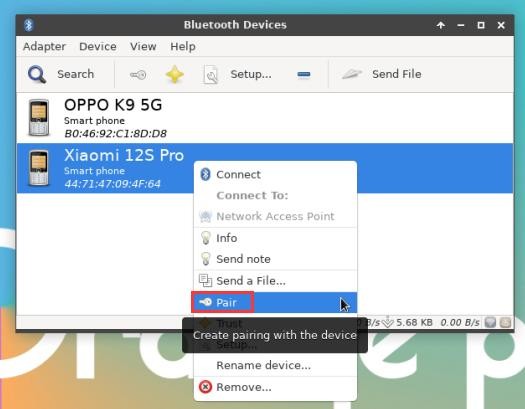
8) When pairing, a pairing confirmation box will pop up in the upper right corner of the desktop, just select Confirm to confirm, and the phone also needs to confirm at this time
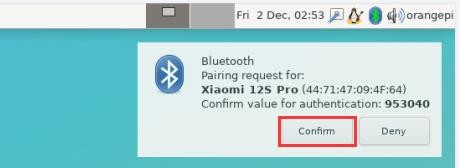
9) After pairing with the mobile phone, you can select the paired Bluetooth device, then right-click and select Send a File to start sending a picture to the mobile phone
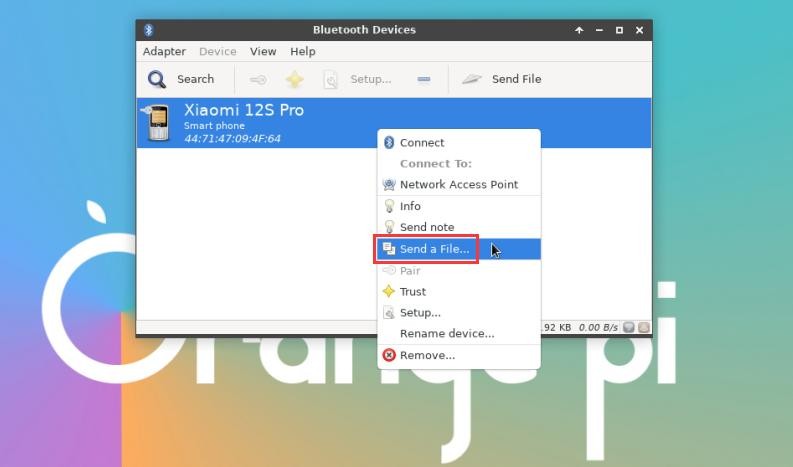
10) The interface for sending pictures is as follows
